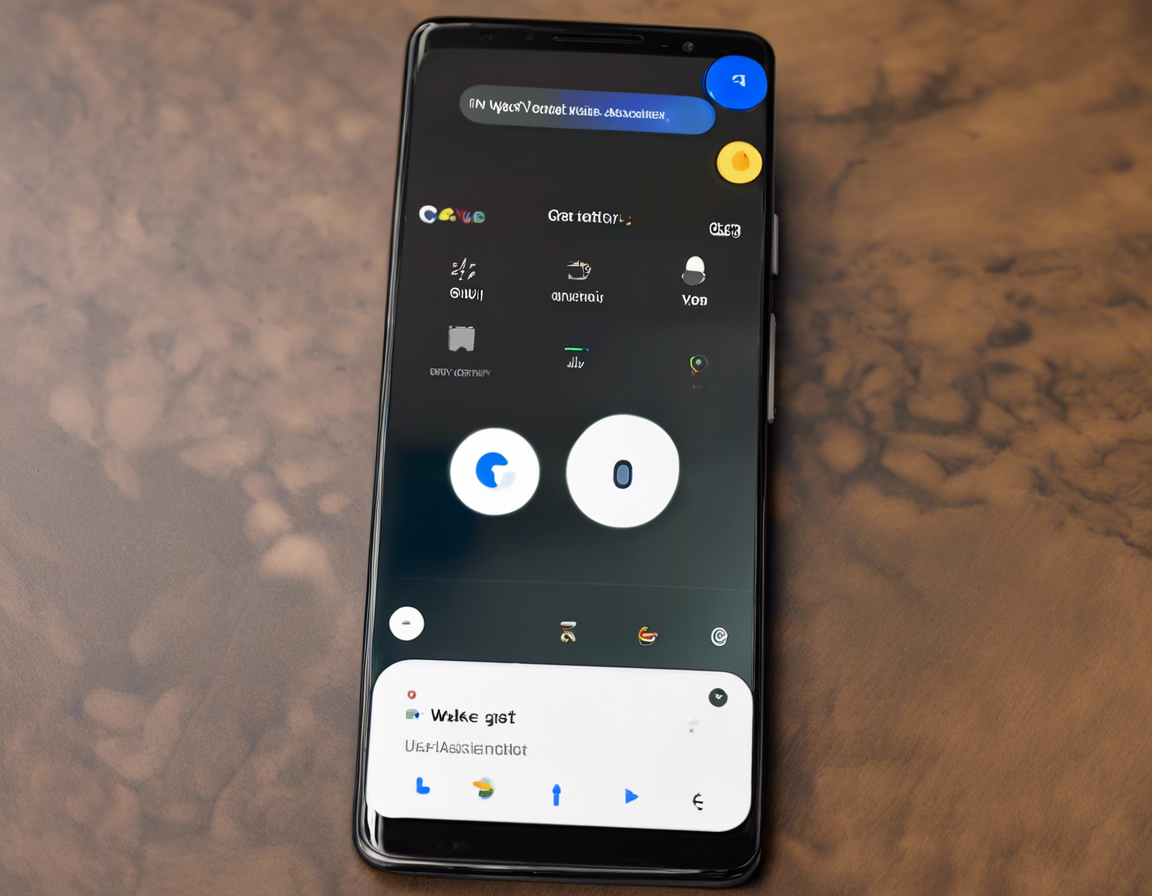Google Assistant has become an essential feature on Android smartphones, providing users with a virtual assistant to help with various tasks using just their voice. While Google Assistant is typically activated by saying the phrase “Hey Google” or by holding down the home button, users now have the option to wake up Google Assistant using the power button on their devices. This convenient feature allows for quick access to the virtual assistant without having to speak out loud, making it ideal for situations where voice activation may not be practical or convenient.
Waking Google Assistant with the power button is a simple process that can be set up on most Android devices. To enable this feature, follow these steps:
-
Update Google App: Ensure that your Google app is updated to the latest version from the Google Play Store. This ensures that you have access to the latest features and improvements related to Google Assistant.
-
Access Settings: Go to the Settings menu on your Android device. This can typically be found by swiping down from the top of the screen and tapping on the gear icon, or by locating the Settings app in your app drawer.
-
Select System: In the Settings menu, scroll down and select the “System” option. This is where you will find settings related to the overall system functioning of your device.
-
Choose Gestures: Within the System settings, look for the “Gestures” or “Gestures & motions” option. This is where you can customize different gestures and motions on your device.
-
Enable Power Button to Wake Google Assistant: Within the Gestures menu, you should see an option for “Jump to Camera” or “Press power button twice for Assistant.” Select this option and toggle the switch to enable the feature.
-
Set up Voice Match: To ensure that Google Assistant recognizes your voice and provides personalized assistance, you will need to set up Voice Match. This can be done by opening the Google app, tapping on your profile picture in the top right corner, selecting “Assistant settings,” and then choosing “Voice Match.”
-
Train Your Voice: Follow the on-screen prompts to train Google Assistant to recognize your voice. This step is crucial for ensuring that only you can access personal information and perform certain actions using your voice.
Once you have completed these steps, you should be able to wake up Google Assistant by pressing the power button on your device twice. This allows for quick and easy access to the virtual assistant whenever you need assistance, without having to speak out loud or unlock your device.
Advantages of Waking Google Assistant with the Power Button
Waking Google Assistant with the power button offers several advantages for Android users:
-
Convenience: With the power button shortcut, accessing Google Assistant is quick and easy, requiring just a couple of presses instead of speaking out loud or navigating through menus.
-
Privacy: In situations where speaking out loud may not be feasible or preferred, using the power button to wake Google Assistant provides a more discreet way to interact with the virtual assistant.
-
Accessibility: For users with accessibility needs or limitations that make voice activation challenging, the power button shortcut offers an alternative method of accessing Google Assistant.
-
Efficiency: By eliminating the need to unlock the device or navigate through menus to access Google Assistant, the power button shortcut streamlines the process of getting assistance or information.
-
Customization: Android devices allow users to customize gestures and shortcuts, providing flexibility in how they interact with Google Assistant and other features on their devices.
By taking advantage of the power button shortcut to wake Google Assistant, users can optimize their Android experience and make this virtual assistant even more accessible and convenient to use.
Frequently Asked Questions (FAQs)
1. Can I disable the power button shortcut for Google Assistant if I no longer want to use it?
Yes, you can disable the power button shortcut for Google Assistant by following the same steps outlined above and toggling the switch to turn off the feature.
2. Does waking Google Assistant with the power button drain the device’s battery faster?
No, waking Google Assistant with the power button is a built-in feature that does not significantly impact the device’s battery life.
3. Can I customize the number of times I need to press the power button to wake Google Assistant?
On most Android devices, the power button shortcut for Google Assistant is set to two presses by default and cannot be customized to a different number of presses.
4. Are there any security concerns associated with waking Google Assistant with the power button?
Waking Google Assistant with the power button is a secure feature that still requires voice recognition or authentication to access personalized information or perform certain actions.
5. Will waking Google Assistant with the power button work on all Android devices?
The ability to wake Google Assistant with the power button may vary depending on the device manufacturer and the version of Android running on the device. Some older or customized versions of Android may not support this feature.